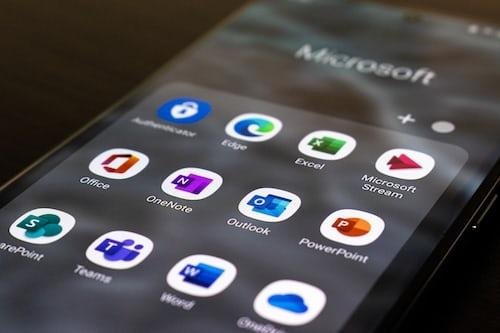These days, Thunderbird is a go-to open-source program for storing and managing personal data such as emails, messages, address books, and configuration settings. It’s the perfect way to keep your online life organized! However, many users would like to convert their Mbox files into PST format for Microsoft Outlook. Therefore, in this article, we will discuss how to convert Mbox to PST files using Thunderbird Mail Client in a few simple steps.
About MBOX and PST Files
Before proceeding with a guide on how to migrate Thunderbird to Outlook 2007, let’s have a look at both file formats. MBOX is an email file format used by a variety of applications such as Mozilla Thunderbird, Apple Mail, and Eudora. It stores emails in plain text format, making it easier to transfer data between different programs. On the other hand, PST stands for Personal Storage Table and is used by Microsoft Outlook to store Outlook items such as emails, tasks, appointments, and contacts.
Thunderbird stores all emails and messages outside the user’s program directory in an independent folder, maximizing security for private data. MS Outlook is undoubtedly the most popular e-mail client amongst users, and stores all messages and emails in a PST format. Although Outlook is a reliable and powerful platform, Thunderbird falls behind it in terms of user popularity. Thus, users elect to change from Thunderbird to Outlook PST, even though the MBOX format is a more accessible file type around the world.
Steps to Convert Mbox to PST
Before opting for a tool to export MBOX to PST, the user should first explore methods that can be used without requiring any software. Manual exchange is the go-to method for converting MBOX files to a usable format, like PST.
- First, launch the Thunderbird application to access all your e-mail messages stored in the MBOX file format.
- Secondly, select the emails you want to export and save them in an EML file format.
- Now, open Microsoft Outlook and create a new profile for importing MBOX files into Outlook PST Format and set up your account information as required.
- Then, open Outlook and go to the File tab, select the Open & Export option, and click on Import/Export.
- Now, select the Import from another program or file option and select the EML file type from the list of available options.
- Finally, choose a destination folder for importing your MBOX files and click on the Finish button to complete the conversion process.
There might be some problems like Thunderbird won’t download new messages or else. In such cases, it’s best to try a third-party tool for file conversion. You can find many reliable tools that allow users to convert MBOX to PST with ease.

Using a Third-Party Tool
By following the steps outlined above, users can successfully convert Mbox files into PST format for Microsoft Outlook with ease. Although manual conversion is a feasible approach for exchanging MBOX files and PST data, it carries a certain degree of risk – especially if you are dealing with large amounts of data. Therefore, to ensure secure and accurate conversion of data, it is often recommended to use third-party software solutions.
These automated tools are developed with powerful features and algorithms, providing users with a quick and convenient option for transferring their data securely. Such apps also eliminate the risk of losing data with their advanced features and highly intuitive interfaces.
By using the right software, users can convert MBOX to PST files in just a few clicks without any complicated steps involved. This makes it easier for users to migrate from Thunderbird to Outlook quickly, securely, and effortlessly. Thus, if you are looking for an efficient method of migrating your data, you should consider opting for a third-party application.
With that said, we hope this guide provides users with a better understanding of how to convert Mbox files into PST format and recommends the most effective options for doing so securely. So, if you are planning on migrating from Thunderbird to Outlook 2007 or any other version, make sure to follow the steps outlined in this guide to ensure a smooth and successful transition.