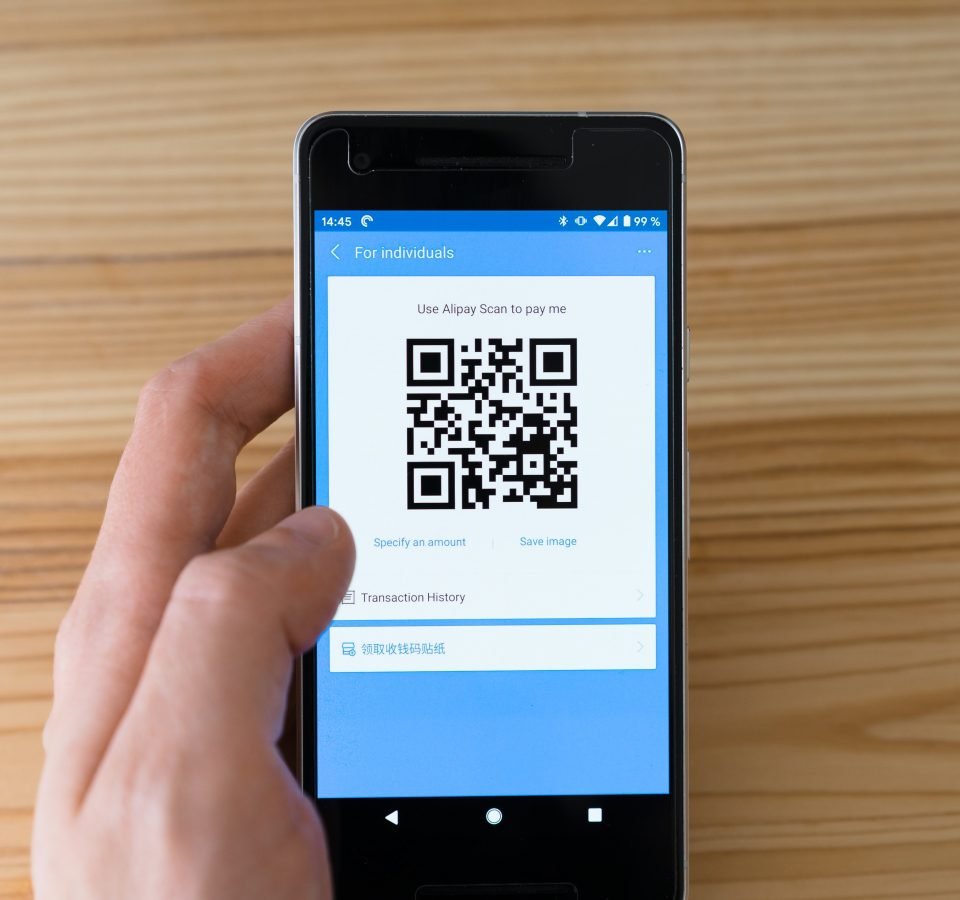In this increasingly touchless world, QR codes are growing in popularity. As long as you have a smartphone or tablet, you have used one or two to view a restaurant menu, access a website recently, or seen them online and physically on billboards. This growth in visibility, together with full integration in almost all smartphone cameras, means every individual at any tech-savvy level is comfortable using quick response codes.
So how are they created? You can create your simple QR code right now using a QR code generator. While you’ll find many QR code generators available to choose from, you should be sure to do your homework well to find a perfect match for you.
This article first provides the differences between QR codes and barcodes before discussing the four easy steps to make a simple QR code. That means there is plenty of information for you, so keep reading.
Table of Contents
QR Code vs. Barcode
Before diving into the four steps of the QR code-making process, it is important to know what makes a QR code unique from a barcode. QR stands for quick response, which implies high speed. A quick response code is simply a black-and-white pattern that users can scan using their smartphone or tablet cameras.
So you might be wondering how that is different from a barcode. A quick response code is a barcode type that can direct users to different types of content, including videos, photos, website URLs, and text. When you scan a quick response code using your mobile device or digital camera, the stored information will open automatically, displaying the information on your gadget’s screen, whether it’s a video, restaurant menu, or a website page.
Traditionally, quick response codes are square in shape; however, sometimes, you’ll come across creative implementations. Smart QR code generators and designers, in most cases, hide the quick response code pattern in other shapes, colorful imagery, and logos.
On the other hand, a barcode features a vertical line series that relays certain information. If you use a barcode scanner, for example, at the checkout point of your local grocery store or supermarket, the machine will interpret those lines as a product. Barcodes can only be read horizontally, while QR codes allow for horizontal and vertical reading.
How to Make a QR Code
Currently, anyone can generate a QR code; the only thing you need to do is to find a top-notch QR code generator and insert the information you want to store and share. Here are the four steps you need to go through to create your first QR code.
Visit Your QR Cod-Generating Website
Once you have selected your favorite QR code generator, visit its official website to find the tools you need to use. Once you arrive on the website, navigate to the QR code generator and follow the link. You’ll access an empty text box and some options to pick from.
Provide the Details
To start, choose the source of materials that your quick response code will connect to. While you can connect your code to a website URL, the best QR generator allows you to link to different sources, which include a photo, text document, PDF, MP3, Wi-Fi password, pre-written SMS, email address, and more.
After choosing your source, strictly follow the prompts on the screen and fill in every field. For example, if it’s a website URL, just type it in the text box. Most online QR code generator providers will require you to create an account in order to access more options.
Customize Your QR Code
While customization is an optional step, it’s an important one. After providing the information, a QR code will pop up in the top right-hand corner of the page. Here, you have two options; either download the QR code as it’s or make adjustments to meet your unique needs and requirements.
The theme, shape, frame, color, and logo are some of the QR code parts that you can adjust. Most of these features are available to premium customers only. However, QR code generator providers will allow you to include some personality into your quick response code free of charge.
Download a Complete QR Code
After customizing your QR code, and you’re happy with its latest look, it’s the right time to download it. You can download your QR code as a vector file or JPEG. Converting the code to SVG from PNG makes sure that it is readable to all scanners.
If you’re looking to display a huge version of your quick response code, a vector file is the best option since you can expand it without compromising its resolution. With your finished product, you can add it to signs, flyers, menus, packaging, and vehicles using an image editor.
Now you can start sharing your QR code while transferring all the information you need to the right audience.