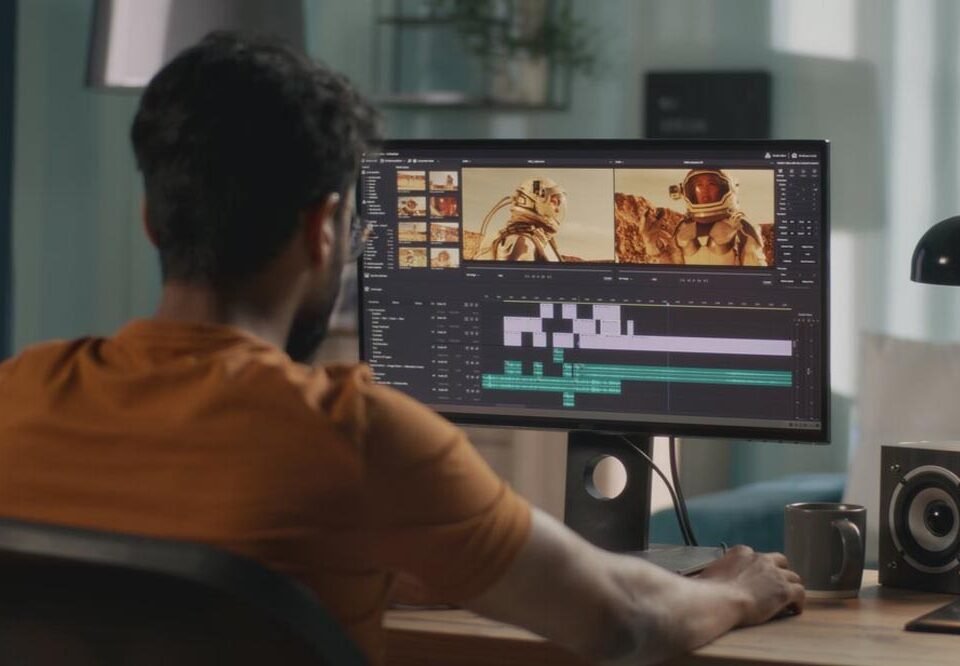An excellent video editing software application can help you do that well. There are many good video editors in the market and MiniTool MovieMaker is one of them. The following content will guide you on how to speed up a video with MiniTool MovieMaker.
A Brief Introduction to MiniTool MovieMaker
MiniTool MovieMaker, compatible with Windows 7/8/8.1/10/11, is an excellent free video editor and movie maker. It is an easy-to-use video speed editor that enables you to speed up a video from normal speed to 50 X or slow it down to 0.01 X.
What’s more, MiniTool MovieMaker has various useful editing features that help you edit videos or create videos from scratch. For example, it offers several resources like a royalty-free music library, various transition effects, text templates, and animated stickers and provides some basic editing tools that enable you to trim, split, or crop a video. There are many more features waiting for you to explore!
How to Speed Up a Video with MiniTool MovieMaker
To help you speed up a video, this part will guide you on how to speed up a video with MiniTool MovieMaker.
Step 1. After launching MiniTool MovieMaker, you need to click the New Project button to enter the main editing interface.
Step 2. Click the Import Media Files area to select the video you want to speed up and click Open to import it.
Step 3. You can click the plus (+) icon on the target video to add it to the timeline or directly drag and drop it onto the timeline.
Step 4. Here are two options to speed up a video with MiniTool MovieMaker.
- Option 1. Make a Video Speed Up in the Timeline Toolbar: You can click the dashboard icon on the timeline toolbar, move to Fast, and choose one from the 5 speed options including 2 X, 4 X, 8 X, 20 X, and 50 X.

- Option 2. Speed a Video in the Video Property Section: You can also go to the Video Property section to speed up your video. Click the Speed tab and drag the Speed slider rightwards to speed up your video.
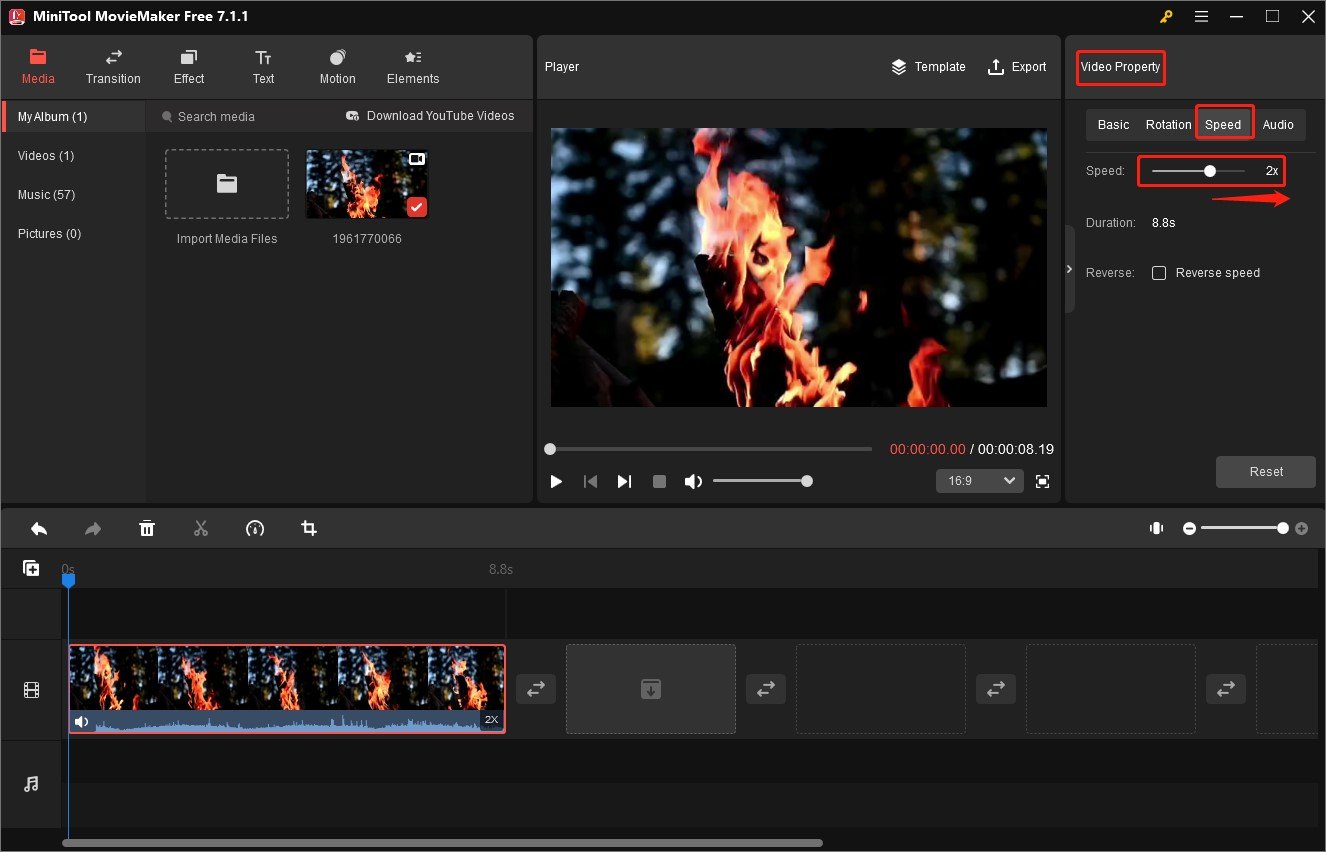
Step 5. Click the Export option in the Player section to open the Export window. You can rename your video, choose its save path, expand the Format dropdown to choose the format you need and customize other output parameters. Then you can click the Export button to save your video.
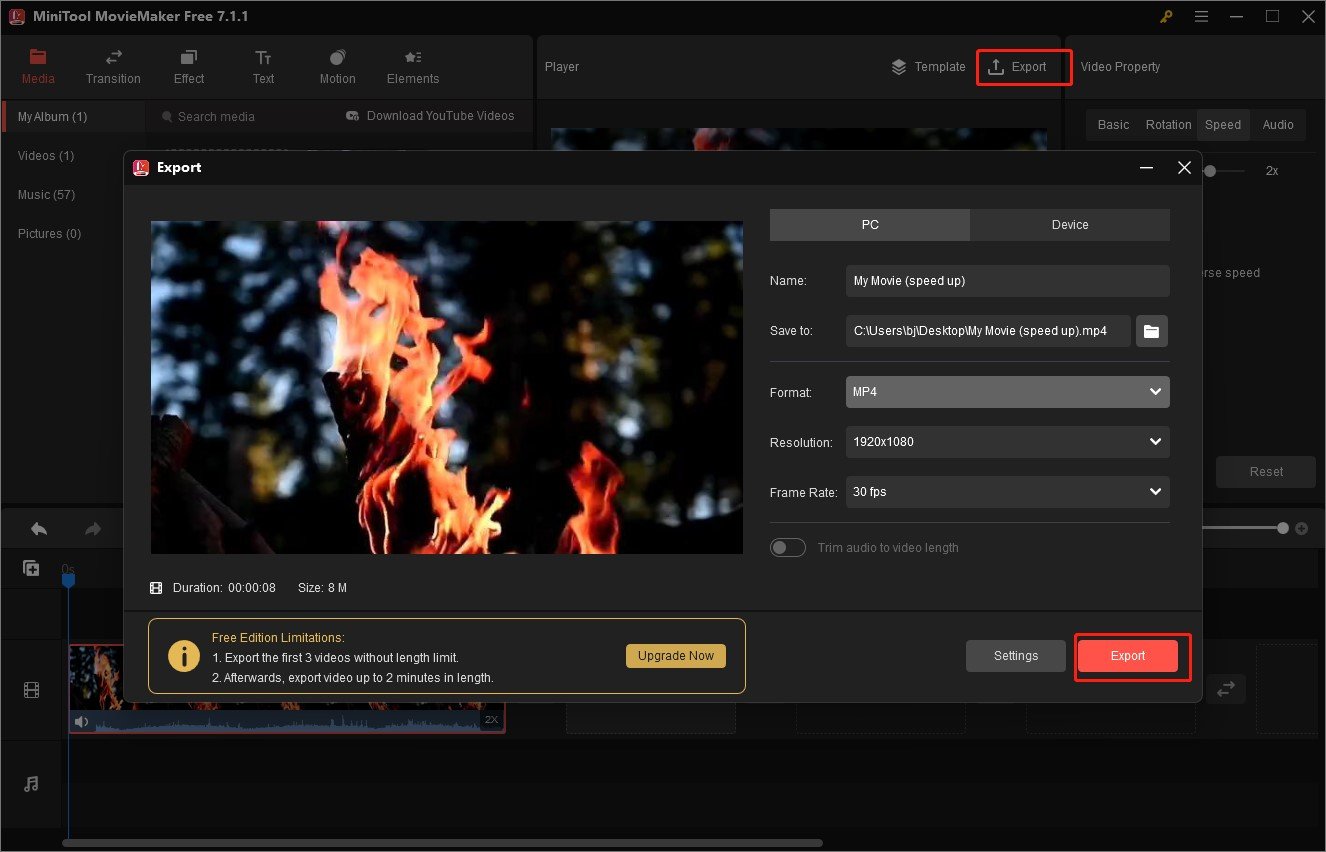
Final Words
Once you mastered how to speed up a video with MiniTool MovieMaker, you can speed up videos before uploading them to different platforms like YouTube, Instagram, Twitter, and more. With this free video editor, you can make video speed up easily.