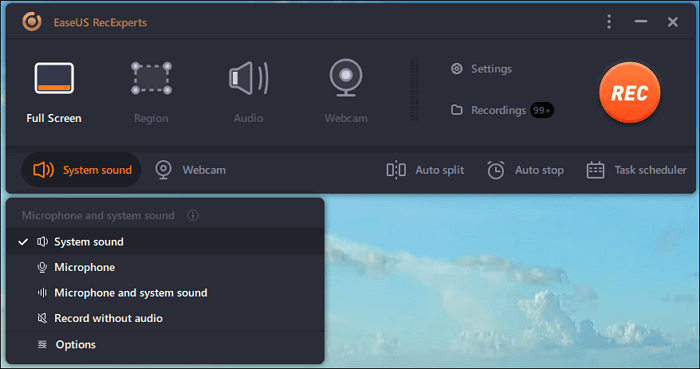Sometimes, there may be a need for you to record the screen of your computer to have a reference of the live event on the screen of your PC. This may be a business meeting, online lecture, webinar, live video and the like. In this case, you have to use screen recording software to help you perform this little task.
A good screen recording software gives you access to record, save and stream from your PC. You can also capture different parts of your computer screen and have it saved as an image or a video from an external device such as Webcam, IPTV, smartphone, PlayStation/Xbox, and so on.
However, recording a computer screen is obviously one of the challenges facing many computer users. Some even find it difficult to know how to record zoom meeting using their desktop. In order to address this biggest issue, we have coined this article to give you the best Screen Recording software available for both Windows and macOS. Using any of these software will surely be a great step, especially if you wish to start making online tutorials or presentations.
Table of Contents
Best Screen Recording Software for Windows and Mac
1. EaseUS RecExperts
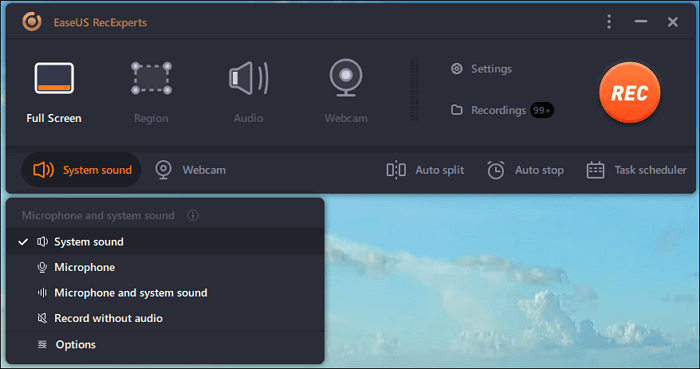
EaseUS RecExperts is the first software I will recommend if you are searching for the best screen recording software. This software is designed with a wide range of features and options to meet different demands of their users.
It is possible on this software to capture the whole desktop if you need to record all the screen actions. You can also charge only a specific part, depending on the purpose. You can also pick a specific portion of your desktop to record if you wish.
EaseUS RecExperts also gives you a room to record with or without sound. The software can capture video from your webcam and gaming sessions.
EaseUS RecExperts provides a rudimentary video editing tool for trimming recordings, adding intro for the video and removing useless footage from the start and the end.
Another useful tool is the task scheduler, which can be used to start recordings remotely at a defined date and time. Additionally, you may specify that recordings should stop after a given length of time or when the file size reaches a specified limit.
Pros
- EaseUS RecExperts saves the recorded footage in MP4, GIF and so on
- It is user friendly
- Simple interface
- Allows you to record screen and webcam flexibly
- Records video and audio with high-quality output
- It supports creating schedule recording
Cons
- It allows just 5 minutes video capture on free trial
2. Camtasia
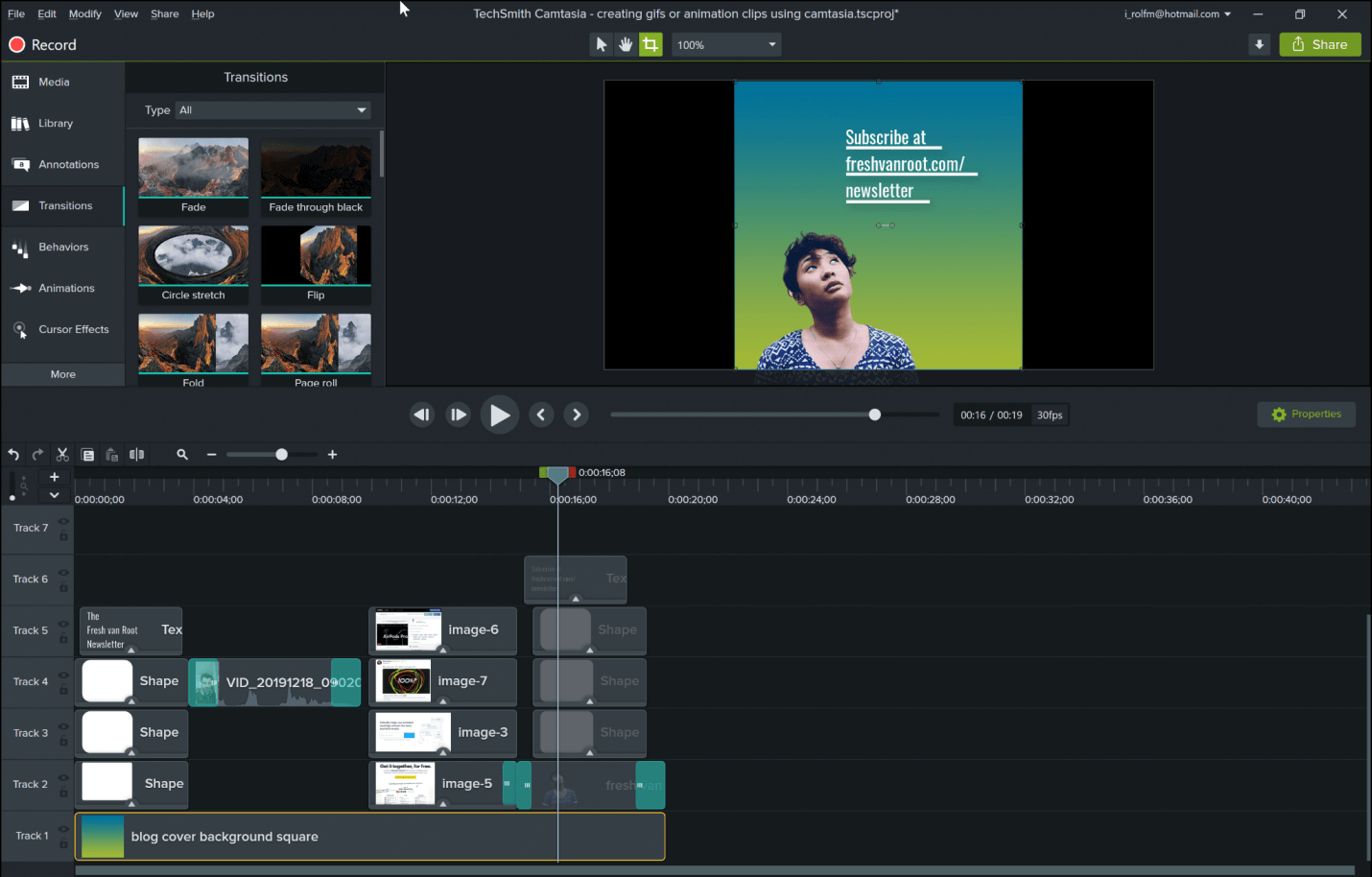
Camtasia is another recording software available for Windows and Mac OS. This software remains one of the oldest and the best screen recording software.
Camtasia offers users more features than any other software in this genre. These features include the ability to capture what is on the screen with aplomb, full-fledged video editing and many more.
It is also possible on Camtasia software to record perfectly with or without audio or webcam feed.
Pros
- Edit cursor tracks, video and audio separately
- Incorporates a webcam
- Designed with unique and nice tools for recording screen
- You can import music, photos, videos and other existing files.
- Frame-by-frame editing
Cons
- It has limited features on free version
- Camtasia is one of the most expensive screen recorders in market
- Busy multi-track interface
3. Movavi Screen Recorder
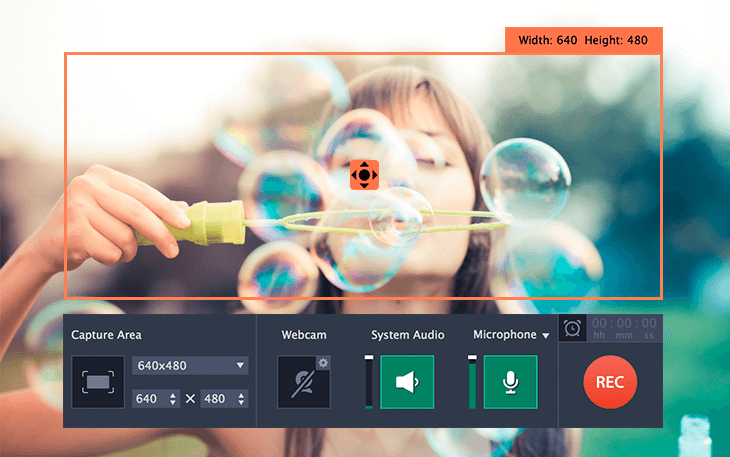
Movavi Screen Recorder is available for Windows and Mac. It is one of the best software designed as a streaming audio recorder. Not only that, it is highly useful in capturing webinars, live video calls and other online programs.
This software is an easy-to-use screen recorder that a first time user can use perfectly. Movavi enables you to record your computer screen, take screenshots, capture webcam and audio and so on. You can also save your recordings as GIFs and videos and upload your records to Google Drive, YouTube or other social platforms.
Pros
- Incorporates webcam
- Allows you to record both audio and screen at the same time
- It supports saving videos in AVI, MP4, MOV, and MKV
- It also allows you take screenshots and edit them
Cons
- The free version is limited to some features
- Movavi has no video editing tool
- Trial version limits recording time to 5 minutes
4.FlashBack

FlashBack is a very simple screen recorder with many basic editing features. It is however available for Windows only.
This software has a simple interface and is also designed as a full motion-based screen recorder. Therefore, it is possible for you to capture the screen of your computer, along with a webcam and mic. Then make your recording perfect with different tools on the software such as captions, images, arrows, highlights and so on.
Pros
- The software has the ability to record multiple monitors
- Incorporates webcam
- It has a simple interface
Cons
- A very limited feature available on free version
- It is difficult to modify existing demos
- Allows you to import files only in FBR format
5. Ezvid
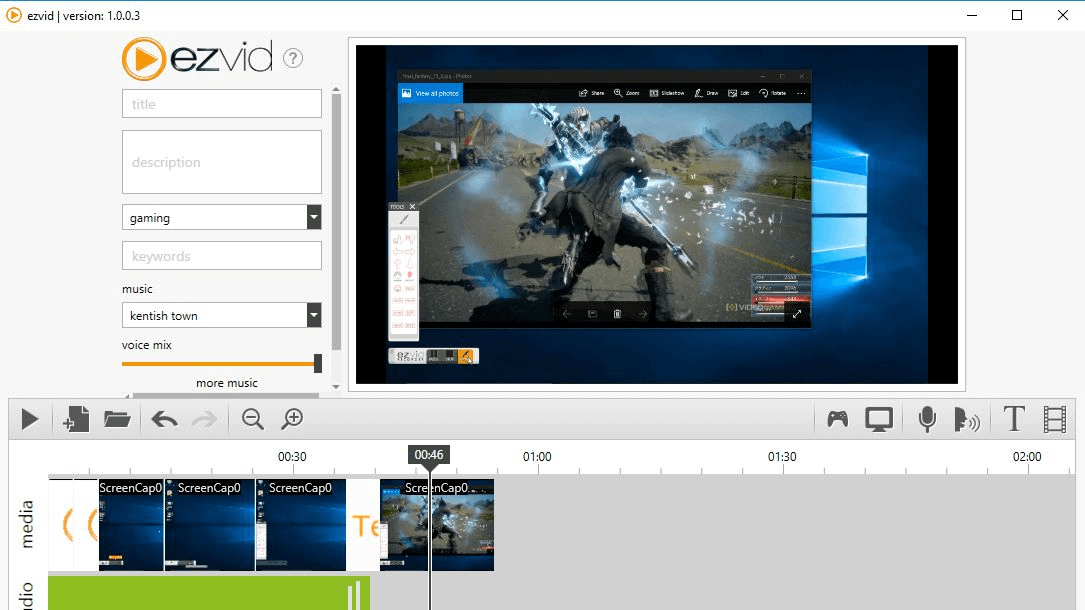
Ezvid is a fantastic screen recording software for creating short video clips and publishing them on YouTube.
Ezvid boasts to be the world’s simplest screen recorder, which is actually not far from true. The quality of Ezvid resides in the product’s speed. The software was designed in such a way to save the users time. It also allows you to create and publish videos straight to YouTube in a couple of minutes.
Pros
- It is probably the world’s simplest screen recorder
- It has a very simple interface
- It has an automatic high-quality resolution
- Speed control over output video
Cons
- Reviewers report extraneous noise
- The free version is limited to some features
- Full-creen game is not available
6. ShareX

ShareX is good screen recording software available for only Windows OS. Many users prefer using this software because it is an ad-free tool. It also beats many of its competitors in terms of special features it offers its users.
ShareX is specially designed for power users and developers. This literally means that an average user might find it challenging to operate many of the advanced tools and editors that come with this software.
Pros
- Easy to navigate
- It supports many URL sharing services
- Imports existing videos, music, or photos
Cons
- It has a low quality of game recording
- Cannot be used by an average user
- The software has no webcam recording
FAQ
Is Screen Recording Software Free?
Most of the screen recording software has the free version but you will not have access to some features.
What is the maximum duration of a recording?
The highest duration on the free version is 10 minutes but you can record with no time limits on the standard or premium version.
How many recordings can I do per day?
It’s Unlimited!
Can I use the software on my smartphone?
No! They are specifically designed for Windows and Mac
Can I change the video quality and frame rate?
Yes! Depending on the screen recording software you are running.
What do I do if my video recording is too long and I do not want to download everything?
Most of the software lets you trim the screen recording before downloading.