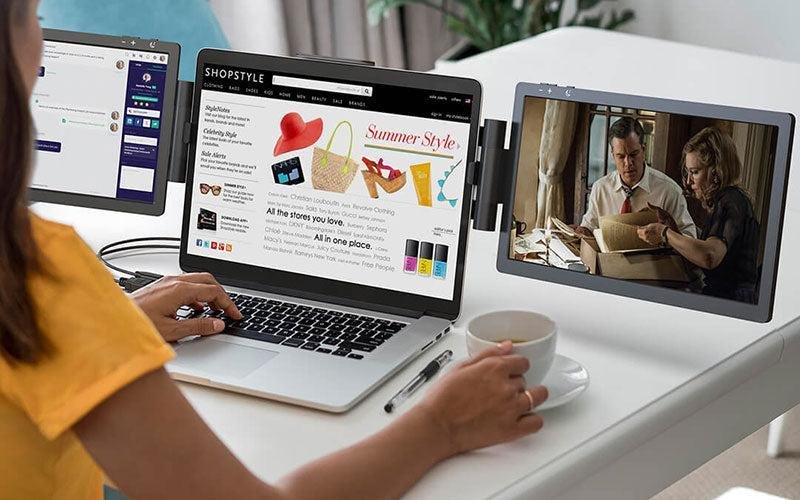In a world where remote work and digital multitasking have become the norm, the need for enhanced productivity and efficiency is greater than ever. One solution that has gained popularity is the use of a screen extender for laptop. This innovation allows you to transform your laptop into a triple monitor powerhouse, boosting your productivity and providing you with a more expansive digital workspace.
Table of Contents
Advantages of a Triple Monitor Setup
Before delving into the world of screen extenders, it’s essential to understand the advantages of a triple monitor setup. With three screens at your disposal, you can:
Enhance Productivity: Easily manage multiple tasks simultaneously, such as coding, designing, writing, or analyzing data.
Improve Workflow: Keep reference materials, communication tools, and your main work window all in sight, reducing the need for constant tab-switching.
Minimize Distractions: Dedicate one screen to your main task while using the others for secondary activities or information.
Experience Ergonomic Benefits: Create a more comfortable and efficient workspace, resulting in less strain and fatigue during extended work hours.
Types of Screen Extenders
Screen extenders come in various forms, each with its own advantages and use cases. The most common types include:
USB-C Display Adapters
These compact devices connect to your laptop via a USB-C or Thunderbolt port, allowing you to connect additional monitors. They are a simple and portable solution for extending your laptop’s display capabilities.
Portable Monitors
Portable monitors are standalone screens that can be easily connected to your laptop. They are highly convenient for on-the-go professionals, providing an extra screen wherever you need it.
Software Solutions
Some software solutions enable you to use your tablet or smartphone as an additional screen. These apps are particularly handy if you want to maximize screen real estate without investing in extra hardware.
Choosing the Right Screen Extender
The ideal screen extender for your laptop depends on your specific needs and preferences. Here are some factors to consider:
Compatibility: Ensure that the extender is compatible with your laptop’s operating system and connectivity options.
Resolution and Size: Choose a screen extender with the appropriate resolution and size to suit your work requirements.
Portability: Consider whether you need a solution that is easy to transport or something more stationary.
Budget: Evaluate the cost and features of different screen extenders to find the one that fits your budget.
Setting Up a Triple Monitor Laptop
Configuring a triple monitor laptop involves both hardware setup and software configuration. Let’s break down the process:
Hardware Setup
Connect your laptop to the primary monitor using the appropriate cable.
Use USB-C adapters or docking stations to connect the secondary and tertiary monitors.
Position the monitors in a way that suits your workflow, ensuring they are at comfortable eye level.
Software Configuration
Go to your laptop’s display settings and select the option to extend the displays.
Adjust the arrangement and orientation of the monitors to match their physical setup.
Calibrate the displays to ensure consistent color and resolution across all screens.
Product Recommendations
If you’re ready to upgrade to a triple monitor laptop setup, here are some product recommendations to consider:
USB-C Display Adapters: Brands like Dell, Anker, and ASUS offer reliable USB-C display adapters.
Portable Monitors: Look into ASUS, Lenovo, or GeChic portable monitors for quality options.
Software Solutions: Explore apps like Duet Display, spacedesk, or Sidecar for turning your mobile devices into extra screens.
Tips for Productivity
To make the most of your triple monitor laptop, here are some productivity tips:
Multitasking Strategies: Use each screen for a specific task, such as research, communication, and your primary work.
Ergonomics and Workspace Setup: Adjust your workspace for comfort, ensuring proper monitor positioning and ergonomic accessories like an external keyboard and mouse.
Pros and Cons
Before making the leap into a triple monitor laptop setup, consider the pros and cons:
Pros
Enhanced productivity and multitasking capabilities.
Improved workflow and organization.
A more comfortable and ergonomic workspace.
Cons
Initial setup may be a bit complex for beginners.
Some screen extenders may have compatibility issues with certain laptops.
FAQs about Screen Extenders
How do I connect a screen extender to my laptop?
Connecting a screen extender typically involves plugging it into the appropriate port on your laptop, such as a USB-C or HDMI port. Then, you’ll need to configure your display settings to extend the desktop.
Are there any compatibility issues to be aware of?
Yes, compatibility can be a concern. Ensure that your laptop’s operating system supports the screen extender and that the connectors are compatible with your laptop’s ports.
What are the power requirements for a triple monitor laptop?
The power requirements depend on the screen extender and the additional monitors. You may need a more robust power supply or a docking station to accommodate the extra screens and prevent performance issues.
Conclusion
In a digital age where productivity and efficiency are paramount, a triple monitor laptop setup can be a game-changer. With the right screen extender and a well-thought-out workspace, you can significantly enhance your workflow and achieve more in less time. So, why settle for one screen when you can have three? Explore the world of screen extenders and transform your laptop into a productivity powerhouse.